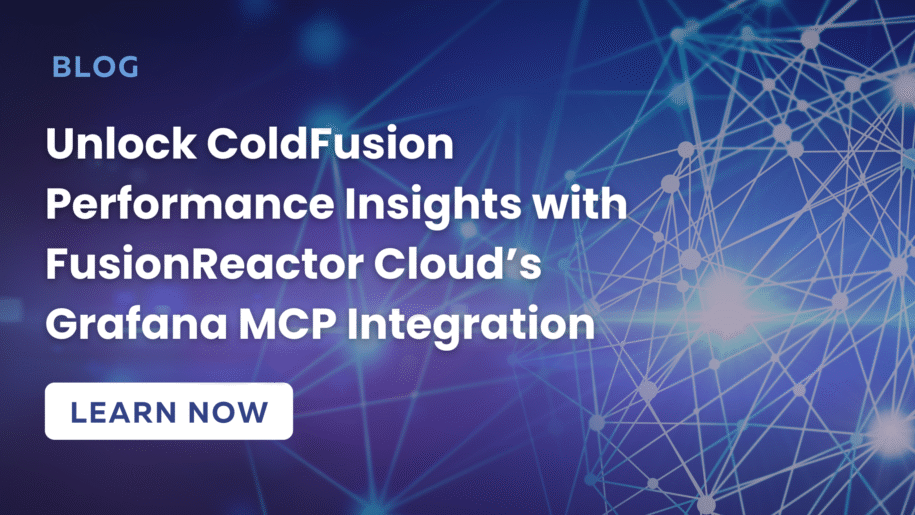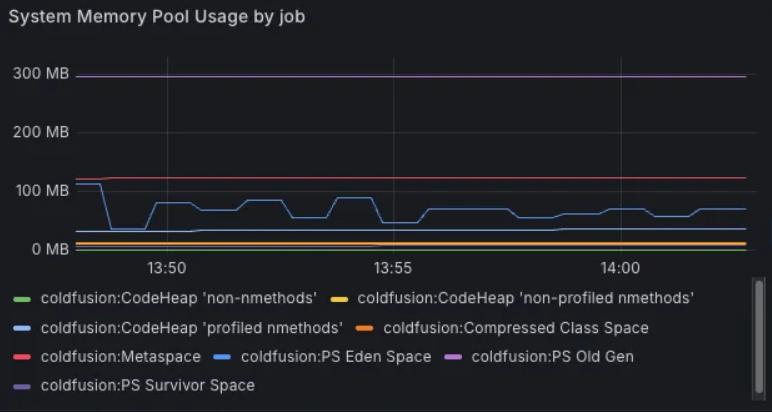Actionable insights at your fingertips
As ColdFusion developers, we’ve all been there—users complaining about slow page loads, but where do you even start looking? Is it a database query? Memory pressure? A poorly optimized CFC? FusionReactor has long been the go-to tool for monitoring ColdFusion applications, but now with Grafana MCP (Model Context Protocol) integration, we can take our performance visibility to the next level.
What is the MCP?
FusionReactor Cloud’s integration with the Grafana MCP is a new way to interact with your FR Cloud dashboards programmatically. Think of it as an API on steroids—it lets external tools read and intelligently query and analyze data in dashboards. For our users, this means that your ColdFusion Metrics can now seamlessly integrate with your own AI tools.
Why This Integration Matters
MCP tool integrations make your AI tooling super-intelligent. They are a crucial bridge between language models (such as Claude or ChatGPT) and real-world, up-to-the-minute data. They enable AI to move beyond simple chat interfaces and actively participate in complex workflows—querying databases, analyzing monitoring systems or orchestrating multi-step processes.
By abstracting away integration complexity, MCP lets AI focus on higher-level reasoning while maintaining access to real-world tools and data. This standardization makes AI exponentially more useful in both production and staging environments.
Getting Started
Here’s an example of how you can use the integration with Claude Desktop.
Prerequisites
- Firstly, you’ll need to sign up for a FusionReactor Cloud account, if you haven’t already. Go to FusionReactor Cloud and hit “Sign Up” to get started.
- You’ll need to get FusionReactor Agent installed into your ColdFusion server. Instructions for that are here.
- Get an API Key from cloud and note it down.
- Start the MCP (substitute the API key)
docker run --rm -d -p 8000:8000 -e GRAFANA_URL=https://api.fusionreactor.io/g -e GRAFANA_API_KEY=<API_KEY> mcp/grafana
5. Configure Claude Desktop (Claude → Settings → Developer → Edit Config) and add the MCP definition:
{
"mcpServers": {
"grafana": {
"command": "npx",
"args": [
"mcp-remote",
"<http://localhost:8000/sse>"
]
}
}
}
6. Launch Claude Desktop
Example: Use Claude and the MCP to find Out of Memory issues
Claude can now use this MCP to get up-to-date information about your server. We can use the same metric queries that the dashboards in FR Cloud use.
Let’s imagine we’re getting a lot of OutOfMemory exceptions in ColdFusion. We can use Claude, FusionReactor Cloud, and the MCP to fix this.
Panel: System Memory Pool by job
This dashboard panel breaks down how ColdFusion is using its process memory. You can find it in FusionReactor Cloud > Dashboards > FusionReactor > System Resource Usage
We can ask Claude to summarize this for us. Claude will use this panel – along with others – to get and collate data about how ColdFusion is using memory.
Prompt: Summarize the data shown in the FusionReactor Cloud panel "System Memory Pool Usage by Job"
Claude returned:
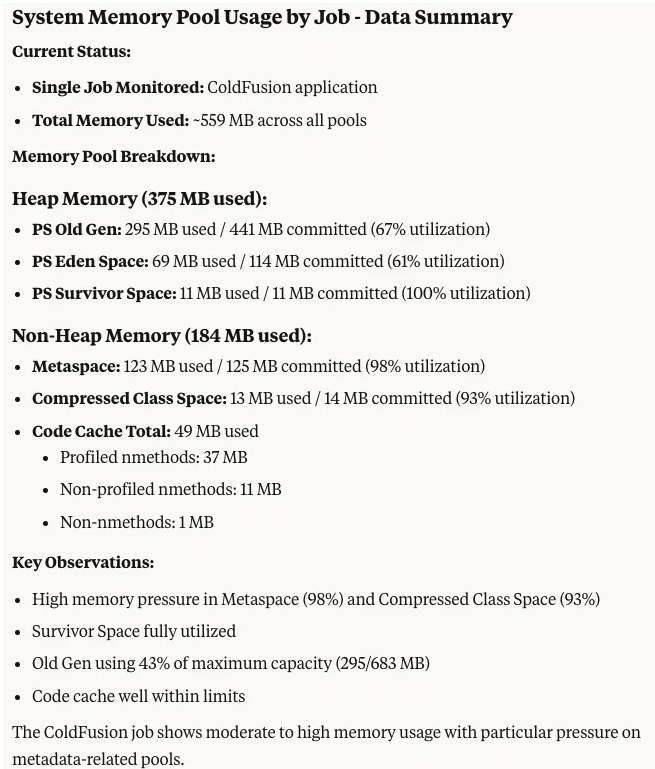
There’s a lot of useful technical information here but the Key Observations section is especially helpful.
We can see high pressure in two spaces. Let’s get more info.
Prompt: What are Metaspace and Compressed Class Space used for? Be consise.
Claude:
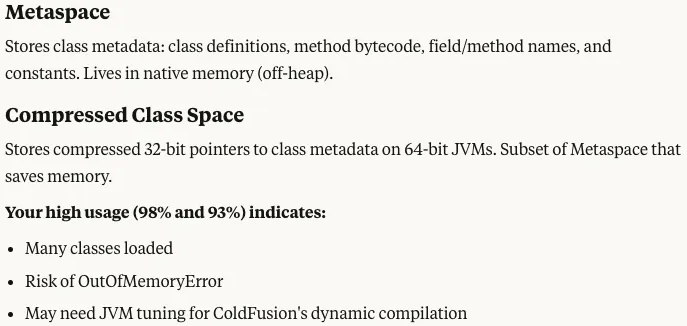
… but what should we do about this?
Prompt: How would I tune this in ColdFusion? What values would be good?
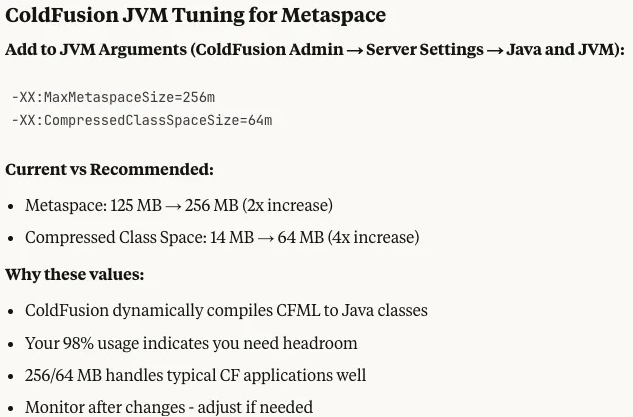
Now we can go ahead and change our settings and eliminate those pesky Out of Memory exceptions!
Example: Looking at Logs
We can ask Claude to use the panels in Logs > FusionReactor Logs to find out what’s commonly going wrong with our server.
Prompt: Use the panels in the FusionReactor Logs folder and check for the most common errors. 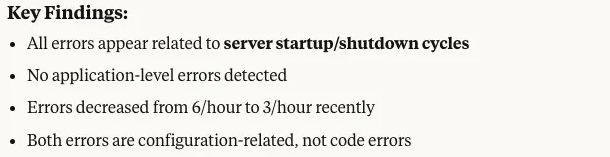
Claude uses the data in the panels to analyze the logs for us. Here’s the summary of what he found:
We can see most errors were related to things starting and stopping. Our actual application looks fine — and the error rate has decreased too.
Prompt: Why might the error rate have decreased?Claude thinks:

Conclusion
This article has shown you the power of connecting your ColdFusion server to AI tools like Claude via the FusionReactor Cloud MCP adapter. This integration represents a significant advancement in ColdFusion application monitoring and troubleshooting.
By connecting your monitoring data to AI assistants like Claude, you gain not just visibility into performance metrics, but intelligent analysis and actionable recommendations.
This powerful combination transforms the debugging process from reactive guesswork to proactive, data-driven optimization, allowing developers to quickly identify memory issues, track down errors, and implement precise solutions.
For ColdFusion teams serious about application performance, this integration offers an unprecedented level of insight with minimal setup effort.
Rather than spending hours poring over logs and metrics dashboards, you can have conversations with AI that draws directly from your live monitoring data. Whether you're dealing with memory leaks, slow queries, or unexpected errors, the FusionReactor Cloud and Grafana MCP integration puts the answers at your fingertips, allowing you to spend less time troubleshooting and more time building exceptional applications.