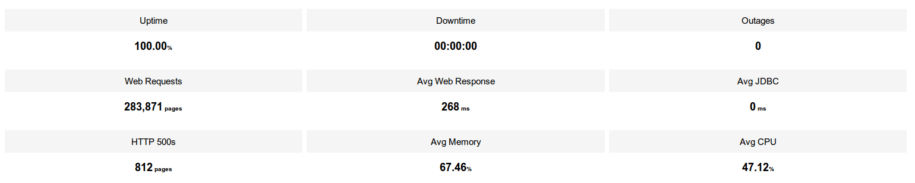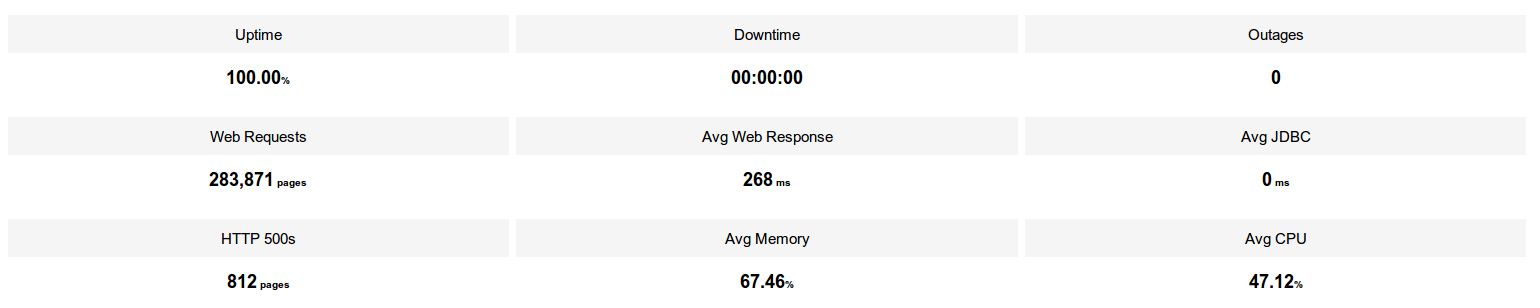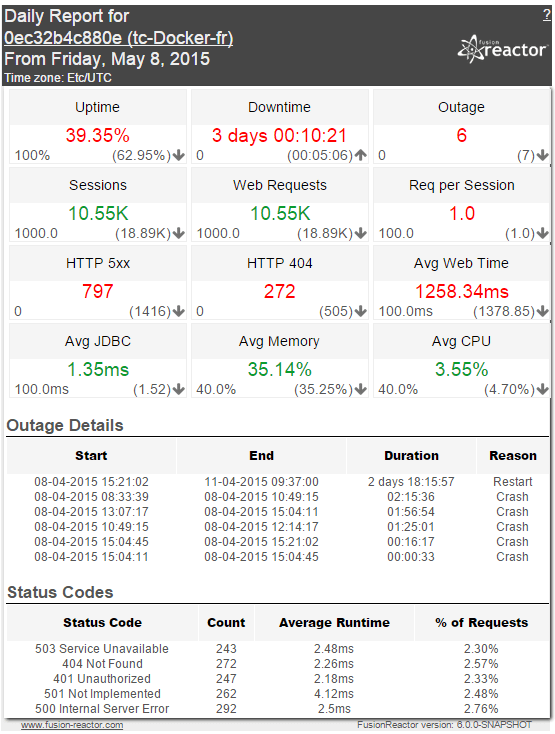Something you will hear over and over when looking at the APM space, is reports. Every APM solution has reports, and FusionReactor is no different.
With the release of FusionReactor 5.0.0, we included the Daily Report, which is a summary report which is sent as an email to the configured address(s) at the given time. This plugin is very simple to use and just like other features in FusionReactor will work without a restart. The idea behind this report is that it can be used to provide users with a quick indication of server health without having to check the instance directly via the FR interface.
Setup
I feel that the best thing about this feature is that there is very little to do, as is often the case when setting up FusionReactor. All you need to do to receive this report is to enter the mail server settings within the FusionReactor -> Settings page. I will not go through all the settings as for the most part they are fairly simple. There are also a few other things in this email settings which can be helpful to know. For any further help please refer to the docs here.
If you have set up the email settings for your mail server correctly the you will receive an email report from FusionReactor at 00:05 (server time). If you want to change the time the report is sent or the recipients read on.
Advanced Settings
There are a few more settings that can be changed if you want to have the email sent at a different time, or have the report sent to recipients other than those in the default mail settings for the instance. These settings are available in plugin configuration screen, go to FusionReactor -> Plugins -> Active Plugins. Then click on the Configuration button for the FusionReactor Daily Report Plugin, there are not many plugins on this page so should be easy to find.
Firstly, send time. If you want the report to be sent at another time, simply change the "Report Time" field to the time that you want the report sent. Note: this time should be in 24hour format. You should also be aware that this time also indicates the time that the report takes as the end of the day. So if you change the time to be 12:00, the report will be for the time from 12:00 - 12:00.
Next we have recipients, this is fairly straight forward. A comma separated list of email address that the email should be sent to, these recipients are only used for this report. Also note that a blank field indicates that it will use the To Address in the FusionReactor -> Settings page.
No need for the Daily Report?
If you do not want to receive reports from FusionReactor then you can either remove the settings in FusionReactor -> Settings (which will prevent all emails from FusionReactor), or you can disable the plugin from the plugin configuration.
FR6 Reporting Sneak Peak
We received lots of positive feedback to the Daily Report in FusionReactor and we decided to further extend the reporting in the upcoming FusionReactor 6 release. FR6 will include an improved new Daily Report, as well as a brand new Service Level Report. Here is a sneak peak of some of the features you can expect.
- Session activity
- Improved source details
- 404 count
- Outage details Start - end times
- Durations
- Reason
- HTTP response code break down
- Trend indicators
- Improved configurations
- Daily AND weekly summaries !