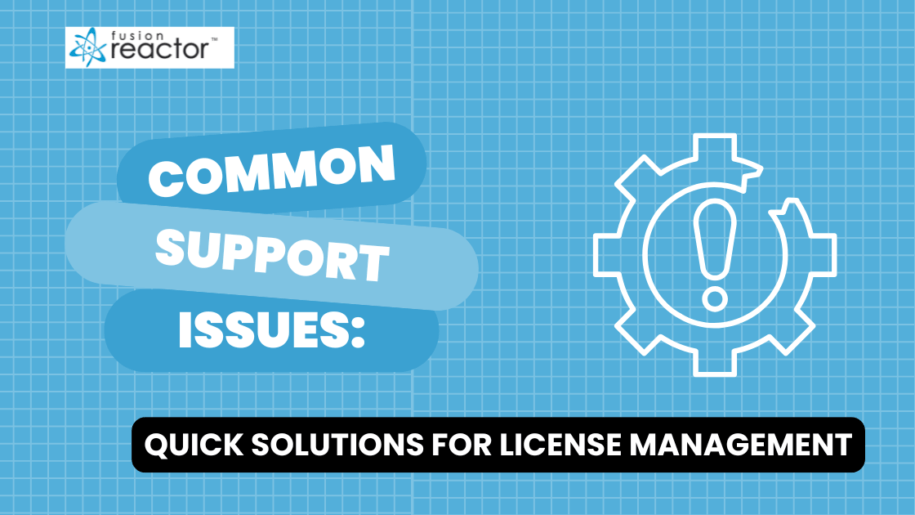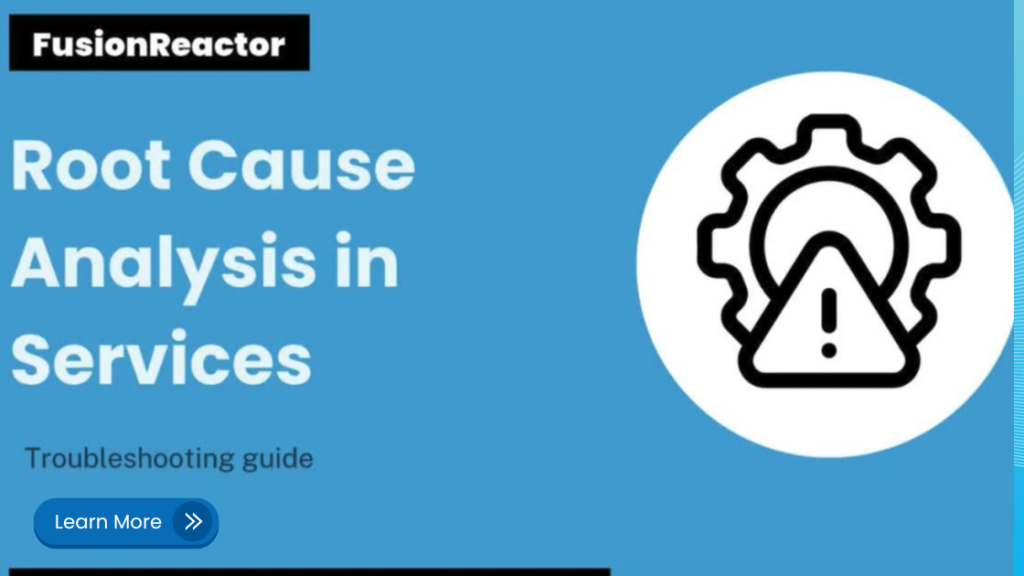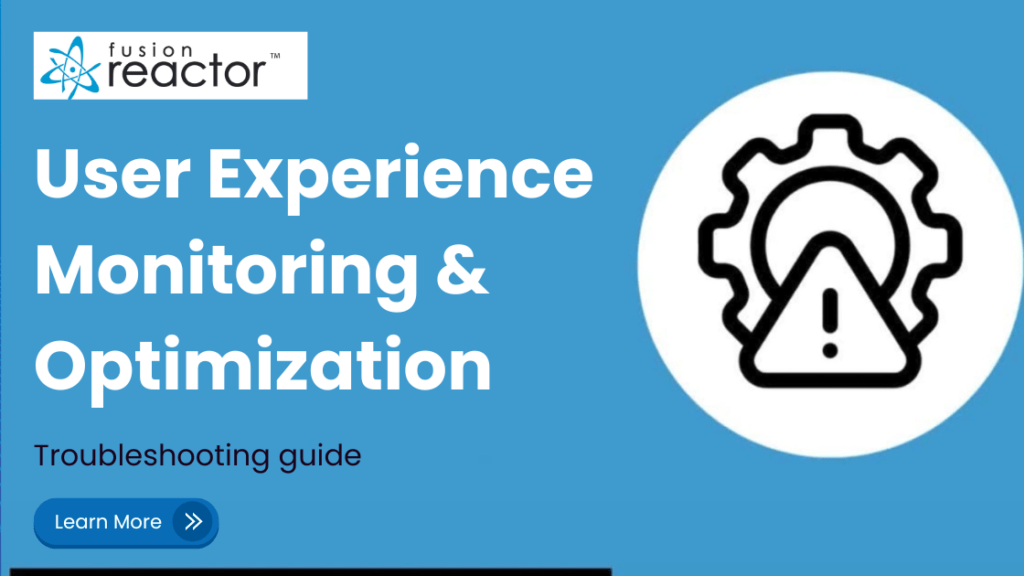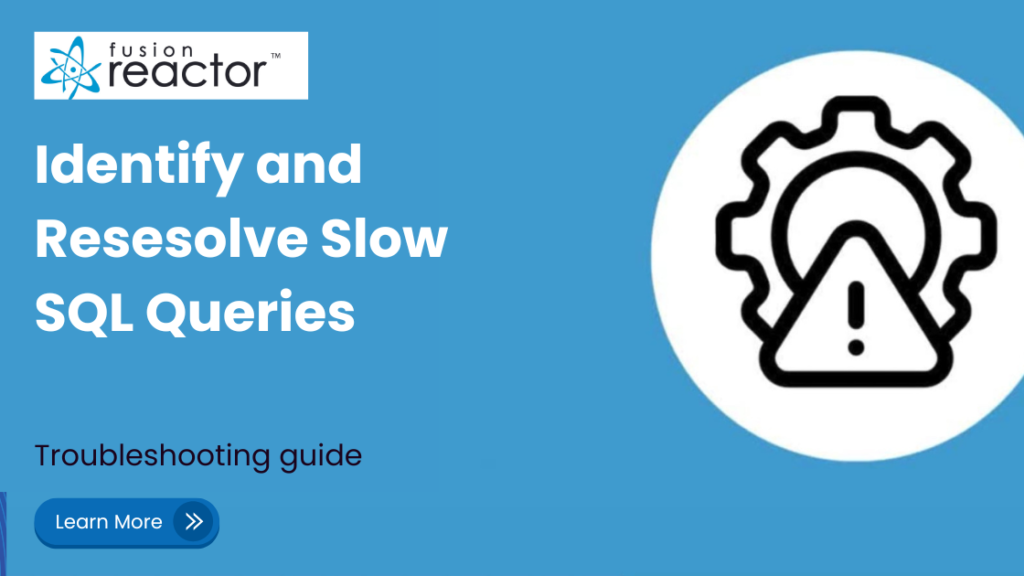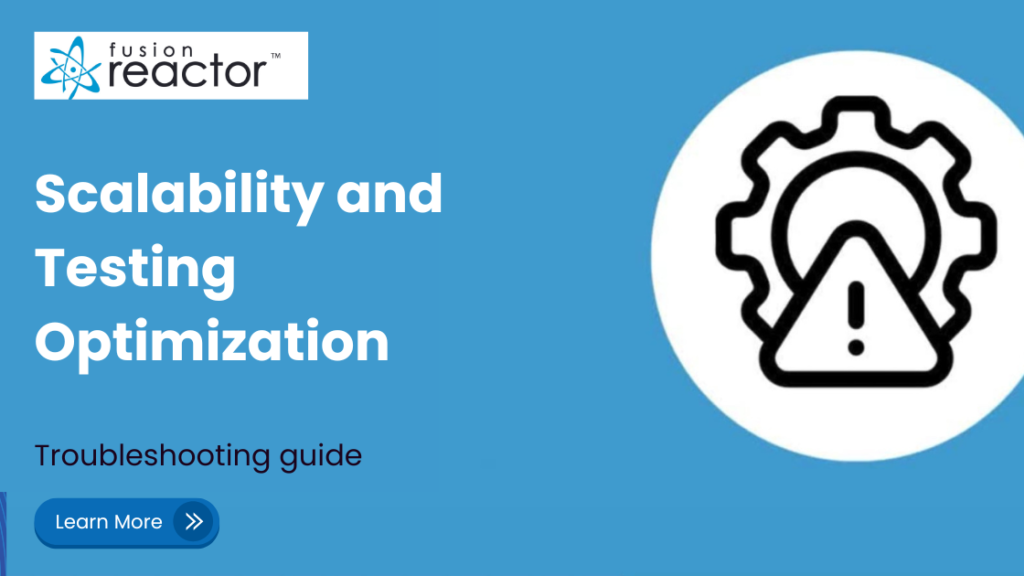Troubleshooting FusionReactor: Quick Solutions for License Management
Getting the most out of FusionReactor starts with having your license in place. To help you easily manage your license keys and move them between servers, we’ve put together a guide based on common questions we receive.
Finding Your FusionReactor License Key(s)
When you start your journey with FusionReactor, you’ll receive a license key to get your instance up and running. This key will be sent via email shortly after starting a trial or completing a purchase. However, you can also find your keys by logging into your FusionReactor account.
- Cloud License: Head to app.fusionreactor.io and log in with your account details. Once logged in, you can find your license key by clicking on the top-right icon, then in the dropdown menu click on “Account.”
- On-Premise License: If you have an on-premise license key, you can find the “On-Premise” tab along the top of the navigation bar to find your key. You may need to expand the menu by clicking the three dots depending on your screen resolution.
Moving a License to Another Server
With FusionReactor, it’s simple to move a license key between servers, so you can comfortably transition to a new instance with ease.
- When you uninstall an automatically licensed FusionReactor instance, the license seat will free up shortly after, allowing you to use the license key in your new instance.
- If you are unable to arrange downtime for the old instance to be uninstalled, you can deactivate the license without requiring a restart by heading to the on-premise UI (the default port being localhost:8088), or accessing the on-premise tab for the instance in the Cloud UI.
- On the instance’s “About” page, click the “Deactivate” button. This will free up the license seat without requiring a restart, and you are now free to use the license key in your new instance.
- If your instance is manually activated, you can follow the same steps as above, but you will need to generate a deactivation code. After clicking “Manual Activation” on the “About” Page, go to https://fusion-reactor.com/manual/ on a machine with internet access to complete the deactivation.
- Once the previous instance is deactivated, enter the license key into the new instance, and it should activate without any issues.
- If a server migration is likely to have some overlap in uptime between the old and new instances, you can also request a temporary FusionReactor license key. Just get in touch with our Sales team at sales@fusion-reactor.com with your request, and we will be happy to help.
These steps should make managing your FusionReactor license keys and moving them between servers much simpler. For any additional questions or further assistance, please feel free to contact the FusionReactor support team.