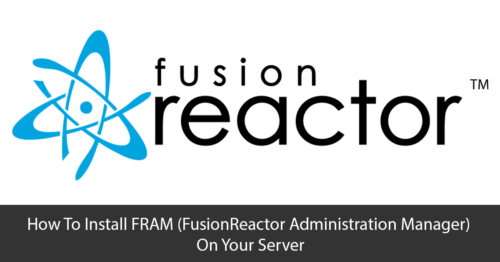Installing FusionReactor Administration Manager On Your Application Server
FRAM or the FusionReactor administration manager is installed through the automated installer. It contains the instance manager that will find and configure FusionReactor in your application server for you. This installation approach is used by the majority of customers and smaller environments can be useful.
If you wish to run FusionReactor in dynamic environments or move to a more scripted installation, manually installing FusionReactor is generally better. For using the instance manager we have another video that you should watch later.
Downloading the FusionReactor installer can be done either through the FusionReactor website or portal. They are available for Linux, Mac, and Windows.
Running The Installers
When running the installers, you must do so as an administrator on Windows and a root user on Linux. This ensures the FusionReactor Administration Manager instance can install with sufficient permissions.
When you first run the installer you will see the welcome screen, clicking next will take you to the EULA.
Once you have read and accepted the EULA you can click next. You then need to specify the installation directory. By default for this windows machine, it will be in the C drive. FusionReactor should be installed on a disk local to the machine, not a network drive.
Next Steps
If you are running the setup on Linux at this point you will be prompted to specify which user you want the FRAM service to run as. You should ensure that this user can read, write and execute scripts in the directory of your application server.
Clicking next will allow you to add the FusionReactor Administration Manager service in the start menu.
On the next page, you will be prompted to enter a port for FRAM. This port will default to 8087 but can be bound to any port not already in use.
You will then be prompted to enter an instance password.
Clicking next will take you to the final configuration page. Here you can opt to create a desktop shortcut to the FRAM instance in the browser, and to start the FRAM service installed.
Clicking next will install FusionReactor.
Now the install is complete you need to configure FusionReactor to monitor your application server. Clicking finish will open FRAM in your browser so you can immediately start this.