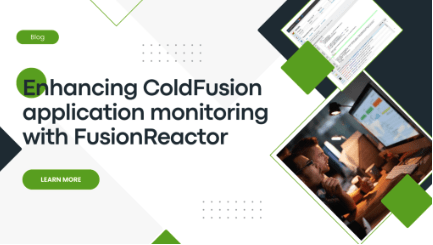Enhancing ColdFusion performance
If you’re running a ColdFusion application and seeking to improve your overall monitoring capabilities and JDBC performance, FusionReactor is the perfect solution. This blog will guide you through installation, ensuring you can effortlessly monitor, optimize performance, and swiftly identify and resolve errors in your ColdFusion applications.
Step 1: Install FRAM (FusionReactor Administration Manager)
Installing the FusionReactor Administration Manager (FRAM) on your machine is the first step. FRAM simplifies the management of your FusionReactor instances, making it easier to monitor and troubleshoot your applications.
- Install FRAM on your machine.
- Navigate to port 8087 to open the FRAM in your browser.
Check out our video on installing FRAM on Windows for a visual guide.
Step 2: Install FusionReactor in Coldfusion using FRAM
Once you have FRAM installed, install FusionReactor in your ColdFusion instances.
- Open FRAM and use the auto-discovery tool to scan your server.
- The tool will automatically locate your ColdFusion instances. If it doesn’t, you can manually specify the file path to find the instances.
- Install FusionReactor on each ColdFusion instance. Each instance requires its own FusionReactor installation.
- Data will be sent to the cloud automatically provided you have a Cloud Licence Key.
Watch our video on setting up a FusionReactor instance using FRAM for more details.
Enhancing ColdFusion app and DB performance
By following these steps, you’ll enhance your ability to monitor JDBC connections and optimize your ColdFusion applications with FusionReactor. Enjoy the benefits of real-time monitoring, in-depth analytics, and improved performance management!