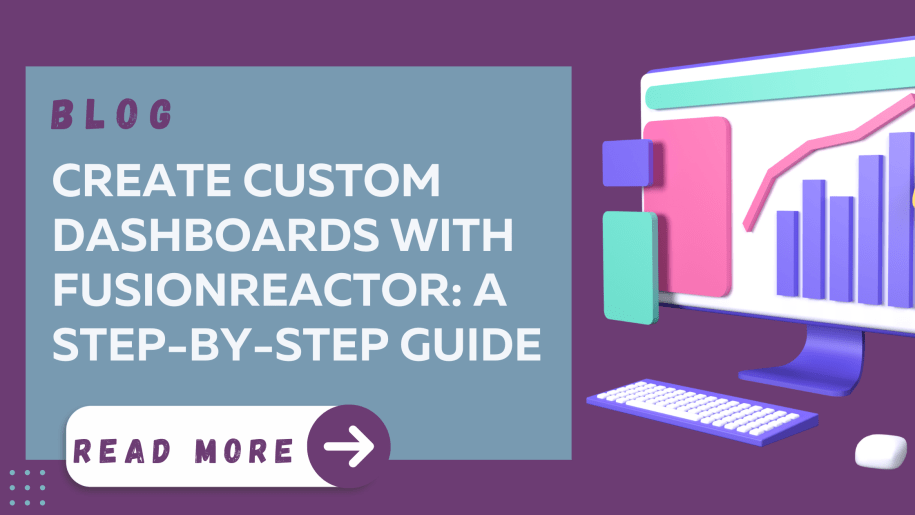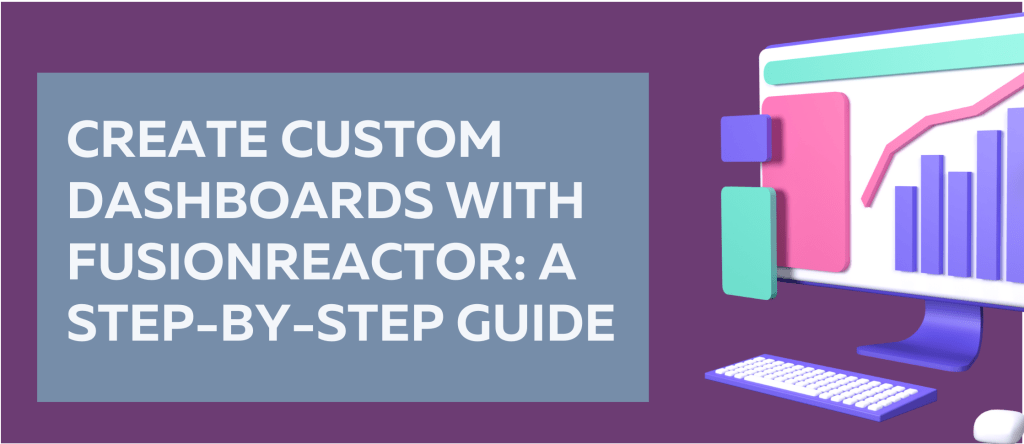
Visualize your data in a way that best suits your needs
In observability and monitoring, the ability to customize how you view your data is crucial. FusionReactor’s Pro and Advanced plans offer this flexibility by enabling users to create custom dashboards. These dashboards allow you to visualize your data in a way that best suits your needs and preferences.
Getting Started with Custom Dashboards:
To embark on creating your custom dashboard, begin by navigating to the Dashboards section through the FusionReactor navigation menu. Here, you’ll find the option to ‘Create a Dashboard.’ Clicking on this will lead you to ‘Add Visualization,’ the first step in crafting your personalized dashboard.
Selecting Your Data:
The core of any dashboard is the data it displays. FusionReactor allows you to select and visualize various data types. Whether you are working with PromQL, TraceQL, or LogQL, the platform supports building custom queries tailored to your needs. For instance, if you wish to track application errors, you can select the application error count metric.
Visualizing Your Data:
Once you’ve selected your data and run your query, FusionReactor brings your data to life. You can choose the timeframe for which you want to visualize the data. The platform also offers the flexibility to modify your dashboards and data sources, catering to evolving business needs.
Choosing Your Visualization Type:
Visualization is key in data interpretation. FusionReactor offers a variety of visualization types, such as time series, bar charts, pie charts, and histograms. Select the one that best represents your data, and FusionReactor will preview your query results with the chosen visualization.
Customizing Your Panel:
Under the ‘Panel Options,’ you can further personalize your dashboard. Add a title and a description to each panel to make it informative and easy to understand. Once you’re satisfied with your panel, click ‘Apply’ to save it. You can add multiple panels to your dashboard to create a comprehensive view of your data.
Saving and Accessing Your Dashboard:
After adding all necessary panels, don’t forget to save your dashboard with a fitting title. Your custom dashboard is now ready to use. You can favorite it for quick access or find it under ‘Custom Dashboards’ in the FusionReactor interface.
Editing Your Custom Dashboard:
FusionReactor not only allows you to create custom dashboards but also makes it easy to edit them. To modify an existing dashboard, navigate to it. Once there, hover over the panel you wish to edit, click on the three dots in the upper right corner, then select ‘Edit’.
This action will bring up the editing interface, similar to what you experienced during the initial creation of the dashboard panel. You can change the data source, such as the metric or data type, or switch the visualization type for a different display. Additionally, you can edit the panel title and description to reflect the data or the new insights you aim to convey better.
After making the desired changes, click on ‘Save’. It’s good practice to note your changes for future reference. Once you’ve saved the modifications, return to the dashboard to view your updated visualizations, ensuring that your data is always presented most effectively and insightfully.
Conclusion: How to create custom dashboards
FusionReactor’s custom dashboards are designed to make data visualization straightforward and customizable. Whether you’re monitoring application performance, tracking errors, or analyzing logs, these dashboards empower you to view your data exactly how you want. Dive into FusionReactor today and tailor your observability experience to your unique requirements.