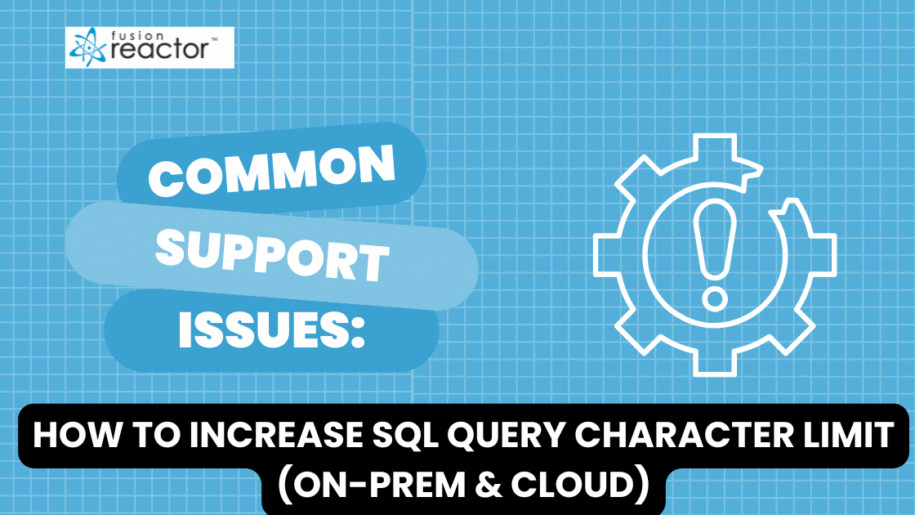If you’re using the on-premise version of FusionReactor, here’s how you can adjust the SQL text limiting:
- Navigate to JDBC Settings: In the on-premise UI, go to “JDBC” and then select “Settings.”
- Find SQL Text Limiting: Under the “Logging / Metrics” section, you’ll find “SQL Text Limiting (Log and Display).”
- Adjust the Character Limit: Here, you can increase the character limit beyond the default 1000, or even disable the limit entirely.
- Be Mindful of Memory Usage: Keep in mind that increasing the character limit or disabling it may slightly affect FusionReactor’s memory usage, as it will need to accommodate larger queries. If you notice any performance impact, you can always revert these settings after troubleshooting.
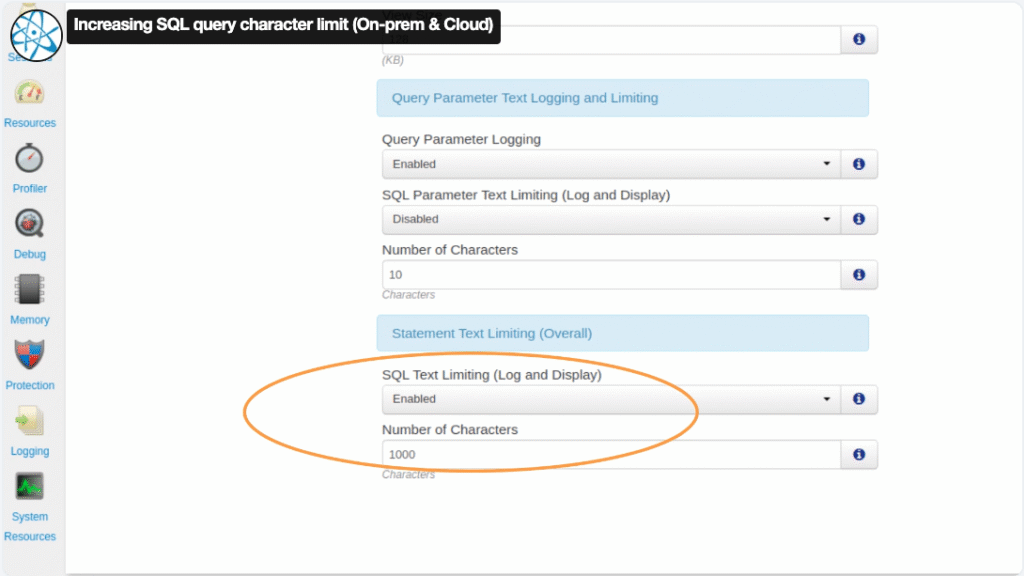
For those using FusionReactor Cloud, the process involves a couple of extra steps:
- Apply On-Premise Settings: First, you’ll need to adjust the on-premise settings mentioned above using the on-premise tab of your server’s interface.
- Add a JVM Argument: Additionally, you need to apply the following JVM argument to your instance:
-Dfr.observability.trace.value.limit=1000 - Adjust the Value: You can change the value (1000 in this example) as necessary to suit your requirements.
- View Longer Queries: Once these adjustments are made, your Cloud transactions will display the complete queries up to the specified character limit.
By following these steps, you can ensure that you’re seeing the full extent of your SQL queries in FusionReactor, whether you’re using the on-premise or Cloud version. This will greatly aid in your troubleshooting and optimization efforts.
We hope this guide helps you get the most out of FusionReactor’s JDBC tracking capabilities! If you have any further questions or need assistance, don’t hesitate to contact our support team.