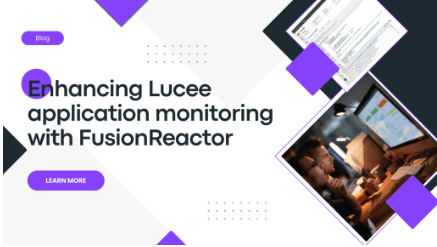Improving Lucee application monitoring
Are you running a Lucee application and seeking to enhance your monitoring capabilities, including JDBC performance? FusionReactor is the perfect solution for your needs. This blog will guide you through the setup process, ensuring you can effectively monitor, optimize performance, and swiftly identify and resolve errors in your Lucee applications.
Step 1: Install FusionReactor Administration Manager (FRAM)
Begin by installing the FusionReactor Administration Manager (FRAM) on your system. FRAM streamlines the management of your FusionReactor instances, making it easier to monitor and troubleshoot your applications.
- Install FRAM on your machine.
- Navigate to port 8087 to access FRAM in your browser.
Detailed installation guides for different operating systems are available below:
Check out our video on installing FRAM on Windows for a visual guide.
Step 2: Install FusionReactor in Lucee instances using FRAM
Once FRAM is installed, the next step is to install FusionReactor in your Lucee instances.
- Open FRAM and use the auto-discovery tool to scan your server.
- The tool will automatically detect your Lucee instances. You can manually specify the file path to locate the instances if it doesn’t.
- Install FusionReactor on each Lucee instance. Each instance requires its own FusionReactor installation.
- Data will be automatically sent to the cloud, provided you have a Cloud Licence Key.
Watch our video on setting up a FusionReactor instance using FRAM for more details.
Improving Lucee application and DataBase performance
Following these steps will enhance your ability to monitor JDBC connections and optimize your Lucee applications with FusionReactor. Enjoy the benefits of real-time monitoring, comprehensive analytics, and improved performance management.