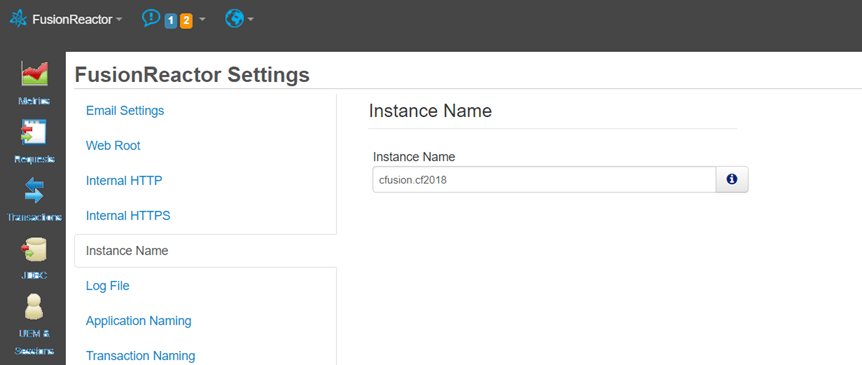[vc_row][vc_column][us_separator size=”small”][vc_column_text]
Have you wished you could change the name given to your monitored instance in FusionReactor (the name that appears in the UI and various reports/emails)? Did you know you could change it easily, on the fly, from within the instance and without need of restarting your instance?
[/vc_column_text][us_separator size=”small”][vc_column_text]
How to change the instance name
Just use the menu labelled “FusionReactor” (on the top left), and from there choose “Settings”, then the tab for “Instance Name”. See below. After changing it, click the “Save FusionReactor Settings” button in the bottom right corner of the screen (not visible below).
[/vc_column_text][us_separator size=”small”][us_image image=”57351″][us_separator size=”small”][vc_column_text]
If you don’t see an Instance Name option on that Settings page, then you are looking at the FRAM instance, typically running on the 8087 port. Change to port 8088 or whatever port should be used for the instance in question.
[/vc_column_text][us_separator size=”small”][vc_column_text]
Why you may want to change the name
Why might someone want to rename their instance? As you may know, when you implement FR using the FRAM (Admin Mgr) tool and its Instance Manager, that picks a name for your instance. While you can change it at that time, you (or the person installing FR) may not have bothered to change the name it picked.
But as this name appears in the FR reports, CP alerts, and on the FR Enterprise Dashboard (as well as in the top right of your instance itself), you may decide later that you wish you had given it a more helpful name. With the above, you can do just that!
[/vc_column_text][us_separator size=”small”][vc_column_text]
Some other considerations
Note that the instance name also is stored within the java configuration of your instance, in terms of the javaagent and (optional) agentpath java args for FR. It’s also used for the name of the folder for the instance, as found within your “instances” folder of the FusionReactor directory created during installation.
(Note that if you choose to do manual installation of FR, where you download the fusionreactor.jar, and manually configure your jvm args, then you will have picked the name in doing that, and would have created the folder for the instance. More important, you won’t have run the FR installer I refer to, nor will you have the FRAM instance I refer to. But you can still rename the instance the way I describe.)
Anyway, these values (the name in the java args, and the folder name for your instance) are NOT changed when you change the instance name as described above. There’s no problem. They just won’t be in sync with the other elements that show the new name.
If you DO for some reason want to change those, you can, manually. Just stop the instance that FR is monitoring, then rename those values, and restart it. Do note that in the case of the javaagent arg, the name appears twice: once to represent the folder in which the instance’s fusionreactor.jar is located, and once to represent the instance name.
[/vc_column_text][vc_column_text]
For more blog posts from Charlie Arehart, see his posts here as well as his posts at carehart.org. And follow him on Twitter and other social media as carehart.
[/vc_column_text][/vc_column][/vc_row]